How to manage login devices?
You can view and manage all the devices where your Portkey account is logged in, and remove any devices you no longer need.
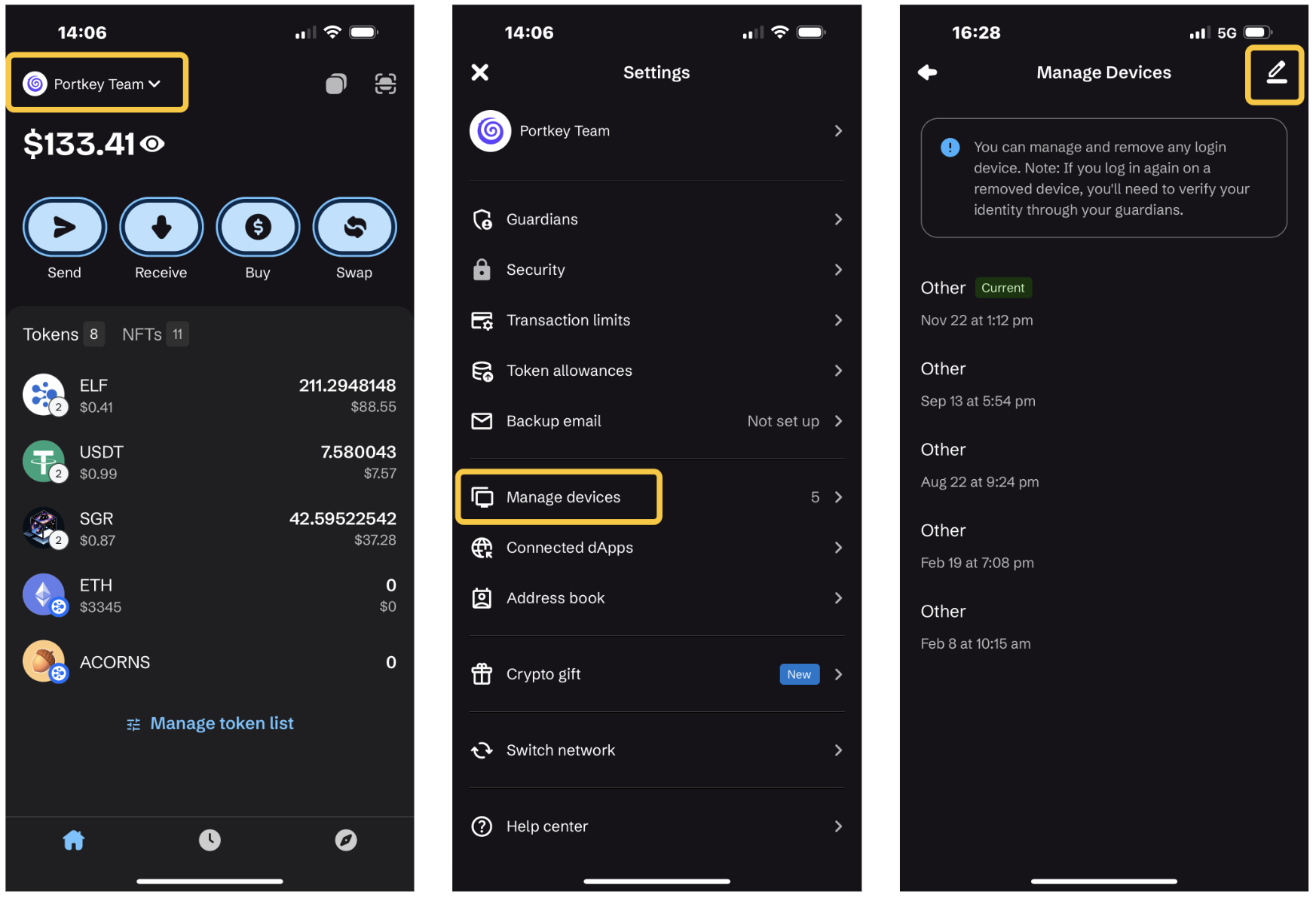
- On the Portkey home screen, click your account name, then select "Manage devices" from the dropdown list. Here, you'll see a list of all devices where your account is logged in.
- Tap the edit button in the top-right corner and select the device you want to remove.
- Follow the on-screen instructions to complete guardian approval and confirm to remove the device.
- If you wish to log in again to your Portkey wallet on that device, you will need guardian approval.